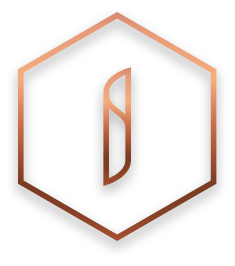FACEBOOK DATA DELETION PROCESS
To delete all of your Facebook data from our systems and databases, you can follow the below steps
1. Navigate to the #SchoolStories Section in the CMS
When you enter your CMS you will find a 'burger' menu in the top left of your screen. Click on that to see a list of the functionalities available to you in the CMS. Go down the list until you see #SchoolStories. Click on that to navigate to your social feeds.

2. Locate Facebook Feed
Once you have accessed the #SchoolStories section, you will see a list of all the social feeds connected to the website. From here scroll down the list until you find the desired Facebook feed.

3. Delete Facebook Feed
Once you have found the feed you wish to delete, look on the right hand side and you will see a pencil icon and a bin icon. Click the Bin icon and a pop-up will appear. Here you will have to confirm you wish you delete the feed.

4. Confirmation
After you have clicked “YES, delete it” the page will refresh and at the top of the page you will see a green text box that informing you that the feed has been removed from the website and our internal systems.

Congratulations! You have successfully deleted your Facebook feed data.