5 steps to a Facebook ad
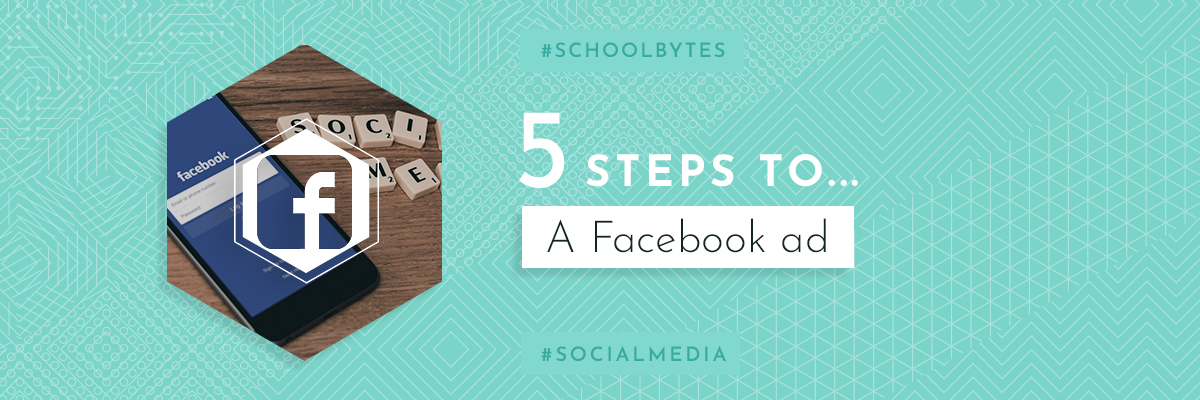
Despite several public backlashes in recent times, Facebook remains to be the world's largest social media platform, with an astounding 2.38 BILLION monthly active users as of 2019.
With that many eyes on Facebook, the advertising opportunities make the platform one of the biggest shop windows in the world. Using Facebook for paid advertising is not only highly targetable, but is also a cost effective and trackable method to get users onto your website.
Haven’t used Facebook ads as part of your school marketing before? No problem! Let’s start with the what and why...
What is a Facebook ad?
-
Posts that a business has paid Facebook to show to a targeted user based on information provided by a user’s Facebook account.
-
A user could be targeted for a number of reasons. It could be age, gender, location, and even interests.
Why should my school pay for advertising on Facebook when I can post on my page for free?
-
Posting organically (non-paid) is limited to the people that already know about you and their friends. Paid advertising allows you to reach a significant amount of new people, that are targeted specifically by their demographics and interests.
-
Advertising on Facebook doesn’t have to cost an arm and a leg. It is a much more cost-effective marketing channel than more traditional approaches. Bare in mind a higher budget will result in higher click-through rates to your website, but a budget of £250-£300 for a four week campaign can be successful.
What could my school advertise on Facebook?
-
Open days and events
-
Public events
-
Staff Vacancies
-
Overall awareness campaign of your school
Let’s get started with creating a great Facebook ad campaign in five steps! This example is running a campaign for an Open Day:
1. Optimise your website for the campaign
Before setting up an ad, there’s a little bit of ground work to optimise your website for the campaign. Humans are naturally impatient and will leave the website if they can’t find what they’re looking for, so ensure the landing page is highly engaging with clear information and calls to action.
Use the calendar for event itineraries and booking forms. Any booking forms should be as simple as possible, embedded onto your website and redirect to a thankyou page on submission to make completions trackable.
E.g. www.yourschoolwebsite.com/open-day/thank-you
2. Set up your campaign within Facebook ads Manager
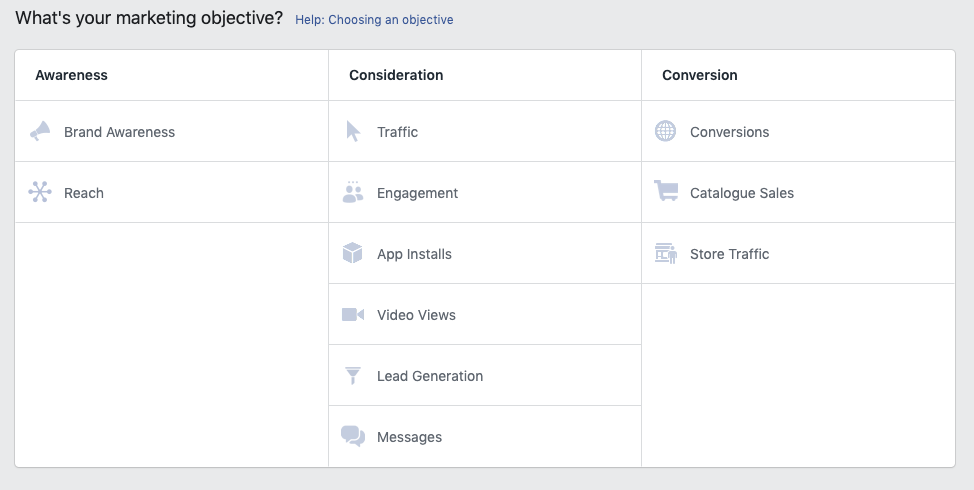
First, set your campaign objective. This will vary depending on what you’re advertising - we’d suggest using a conversion campaign for an open day or anything that requires a booking form.
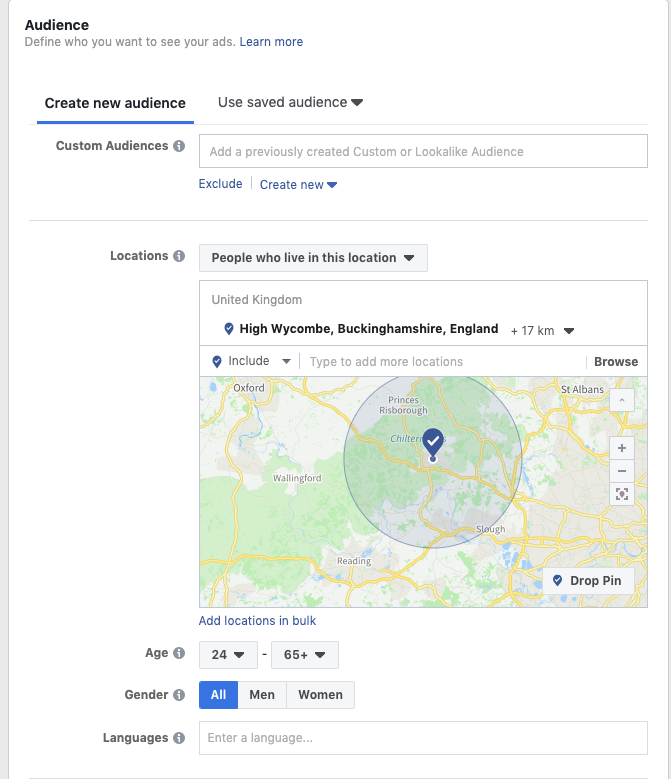
The Audience section is where you build up a bespoke list of who you want to see your advert. You can target based on:
-
Age and Gender
-
Locations
-
Demographics, Interests and behaviours
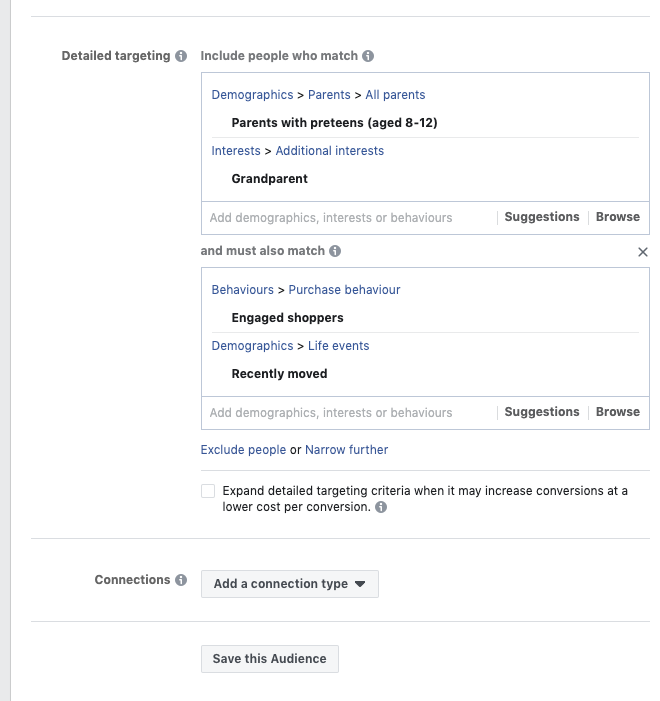
Use Google Analytics data and your own knowledge of your parent base to help inform your targeting for new people. Be careful not to make a too narrow audience though.
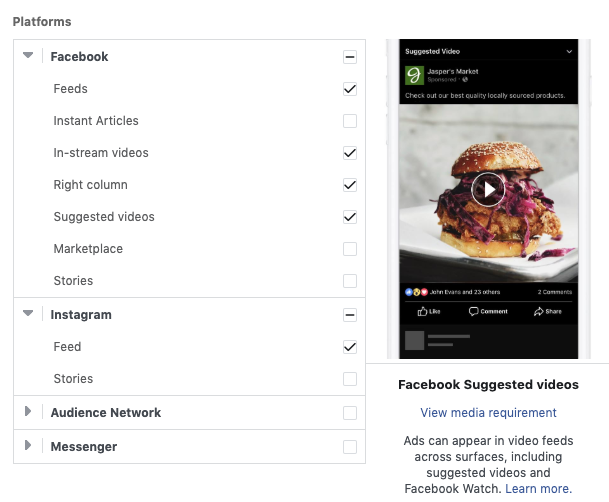
You can choose to advertise on Facebook and Instagram and select specific parts of these platforms to advertise, such as in the feed or in stories in the Placements section (your available placements may depend on the media you use on the ad).
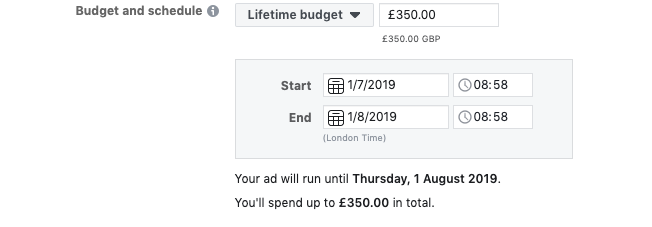
Following this, edit your budget and schedule. A lifetime budget provides more clarity over how much you will spend over the entire campaign and Facebook will work out for you how best to deliver your ad within your budget.
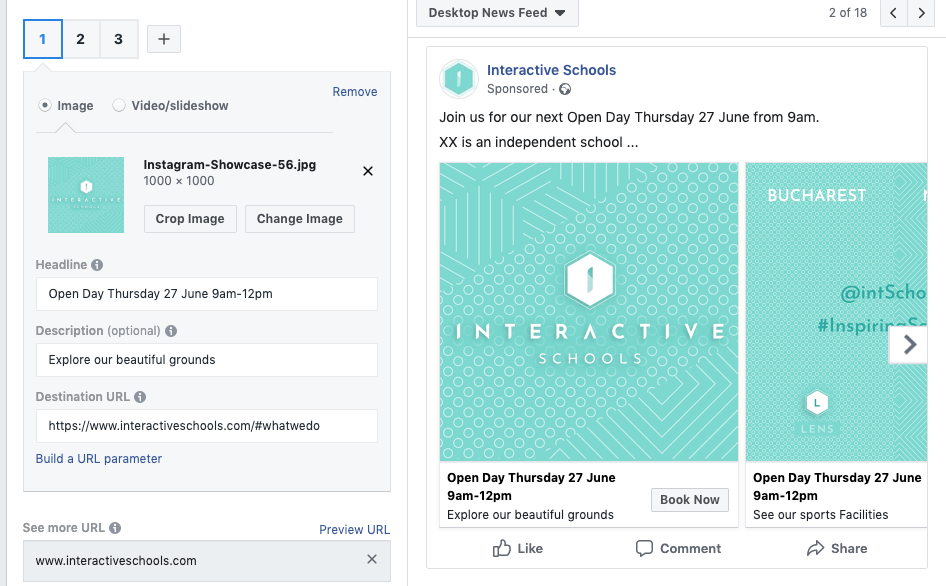
Finally, the fun bit… creating what your ad looks like! Add high quality media with concise copy and clear signposts to your website. Make the ad as enticing as possible!
3. Create a Facebook Pixel Custom conversion
![]()
Facebook Pixel is a tool that helps track the success of your campaigns. If you have Pixel installed on your website, create a custom Conversion. This helps Facebook measure if users have completed your intended action (eg. filled in your booking form)
Your custom conversion should sit at the URL that users get redirected to once the booking form is completed. This tells Facebook that someone reaching this URL has completed the intended action and treats this as a result in your ad reports.
4. Ensure your campaign is trackable
When people click your advert, they may not fill in the booking form straight away. Perhaps they’re interested in reading more about you and want to come back to the website later. Make sure your campaign is trackable in Google Analytics, so you can report how users navigate your website as a result of your ad.
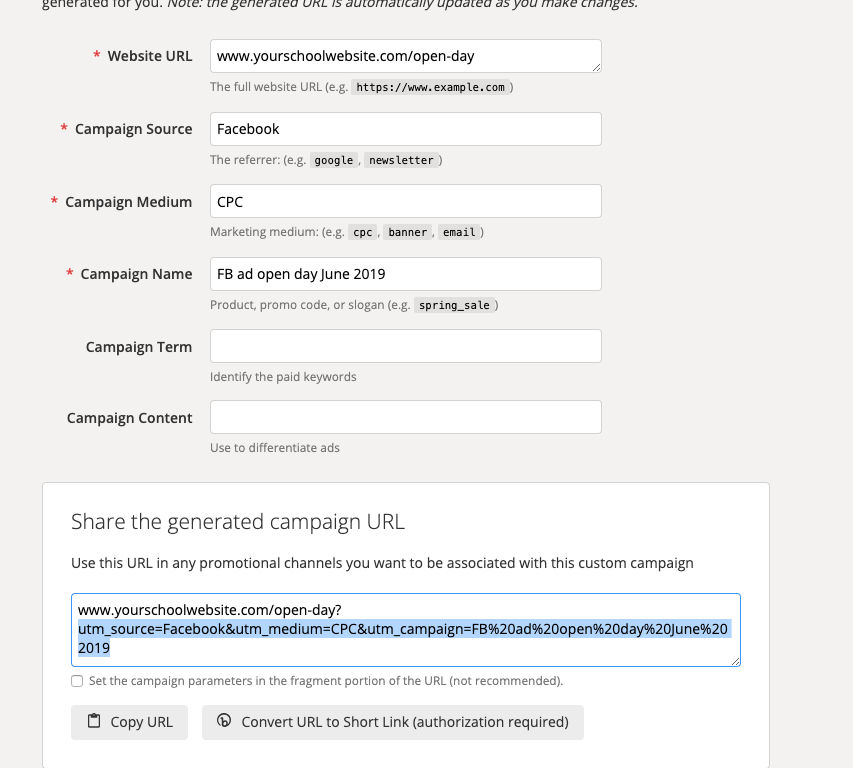
Use the Google Analytics Campaign URL Builder to build a custom campaign URL. This tool will create a specific link to use for the campaign. Copy the bit after the question mark in the URL and paste it in the URL parameters section in the campaign setup in Facebook ads manager.
5. Report on your ad
Once your ad is live, you can view in Facebook ads manager the performance of the ad at any time. Here are a few examples metrics you will see:
-
Total spent
-
Reach
-
Impressions
-
Link Clicks
-
Cost Per Click
You can also use Google Analytics to review user journeys as a result of the ad. If you’ve used the URL builder, you’ll be able to create a segment and view website analytics data that has been generated from your campaign.
And that’s it, you’ve now created a Facebook advertising campaign for an Open Day! If you need any additional help with ads, feel free to contact us on social@interactiveschools.com
data-form-id="5d148a226fdb9400017df004"
autocomplete="on"
method="POST"
novalidate
onsubmit="return (function (form) {
Y.use('squarespace-form-submit', 'node', function usingFormSubmit(Y) {
(new Y.Squarespace.FormSubmit(form)).submit({
formId: '5d148a226fdb9400017df004',
collectionId: '',
objectName: 'post-5d14790236bd940001524204'
});
});
return false;
})(this);">
Subscribe to #SchoolBytes
Sign up with your email address to receive your weekly dose of #SchoolMarketing tips straight to your inbox!
newsletter-form-button
sqs-system-button
sqs-editable-button-layout
sqs-editable-button-style
sqs-editable-button-shape
sqs-button-element--primary
"
type="submit"
value="Sign Up"
>
Sign Up
>
We respect your privacy.
Thank you! Please click the link in your email to finish subscribing!
