#DigitalJedi Flickr Training Stage 3: #DigitalKnight

Ah! Returned you have, pleased I am.
Today’s training will be tough, but a strong #DigitalDroid like you will certainly have no issue rising to the task.
We shall start simple, saving other people’s work to your gallery.
Simply find a photo you like and mouse over the image
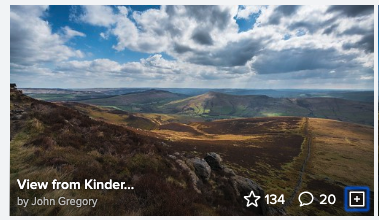
You see the options to favourite, comment and...a box with a plus, strange, very strange.
Despite your apprehension of the icon, click away!
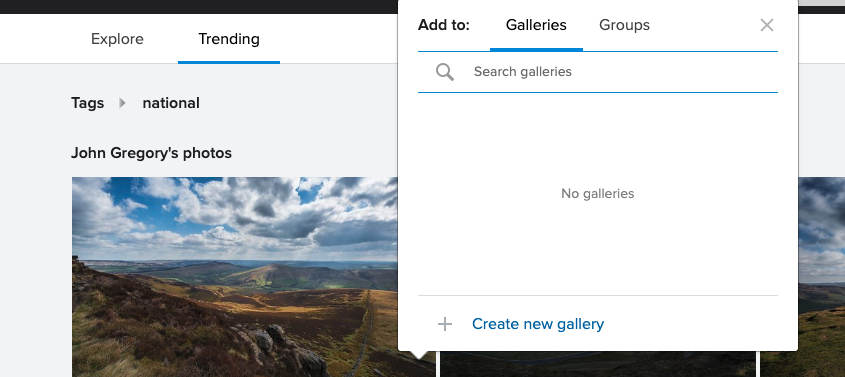
Your screen will now look like this, here you will see all the galleries you have created. If you need a quick refresh on creating a gallery, stage 1 has all the answers. Add the picture to your gallery and it will remain by your side forever, much like an @intschools #DigitalJedi.
.jpg)
A quick stop before the true test, as you are aware a true #DigitalJedi is never alone, so let’s create a group!
On your account go to the ‘Groups’ tab and select ‘Create Group’
Now you must choose, what group should you have?
Public, anyone can join
Public, invitation only
Private
Each comes with a handy guide beside them letting you know exactly what they mean.
With your group created you can begin to add people and eventually end up with a page similar to this one.
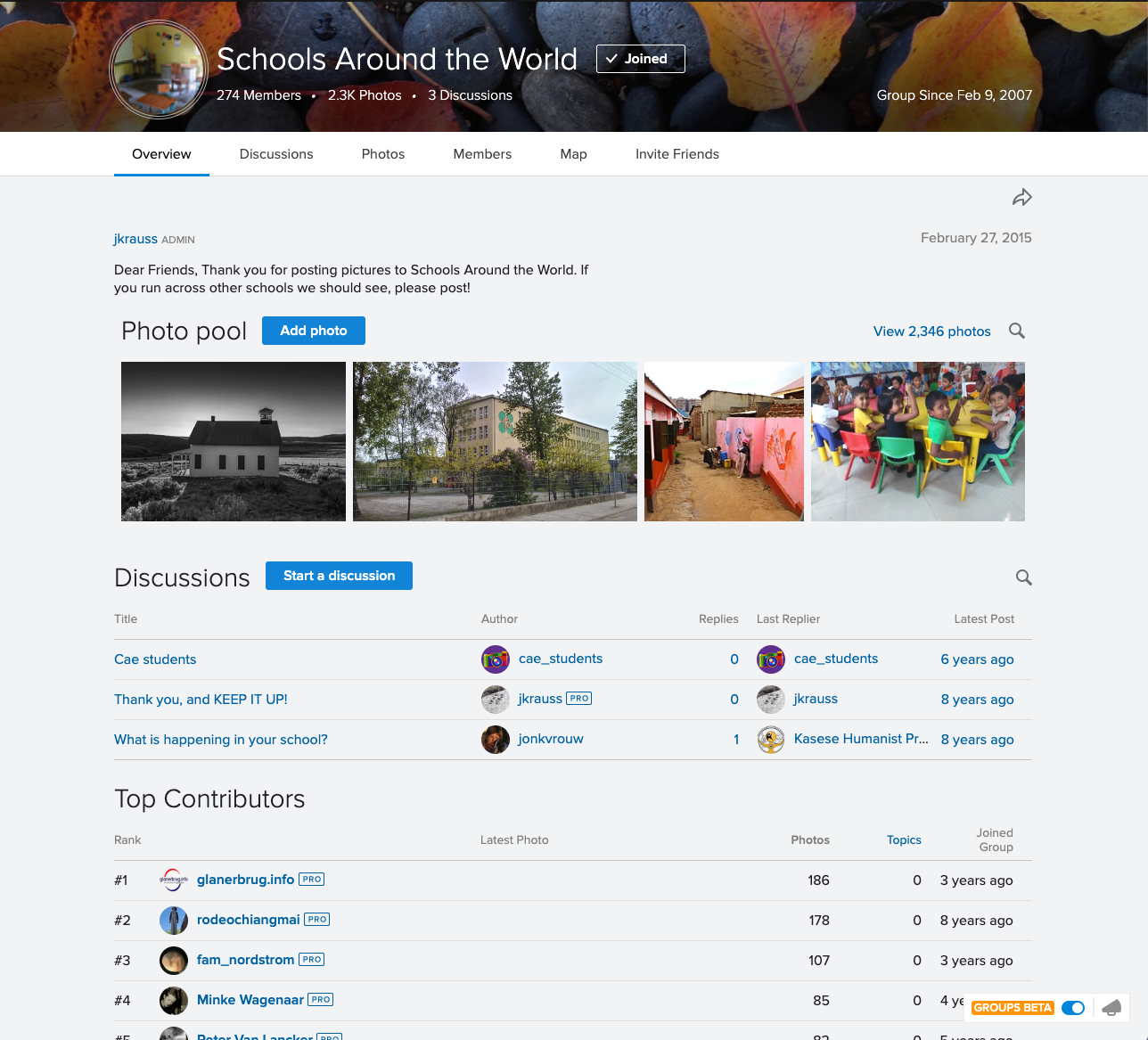
As you can see, a group allows you to build a Photo pool (perhaps between departments) as well as opening up Discussions. There is also the ever-present option of inviting new friends (potential members) to the group.
Incredible work young #SocialDroid, but I sense a disturbance in The Flickr please follow me to the about page clearing.
Before you stand three tests your precious album sits alone between them, it’s life fading from loneliness. You must share it #SocialDroid, share it wherever you can! Specifically, this means sharing the album over Facebook, Twitter and Pinterest; as well as sending it out as an email, and embedding it to your website.
Does this game seem simple? The best ones always are.
Let us begin.
The first step to all of these tasks is very similar, simply go to you ‘Albums’ tab and place the mouse over one you would like to share.
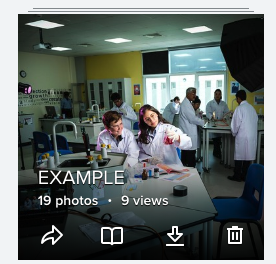
You will see an overlay appear with four options, the bin and downward arrow are self-explanatory as delete and download and the book we will return to at a later stage. For now, we are focusing on the leftmost icon, the share arrow. Click it.
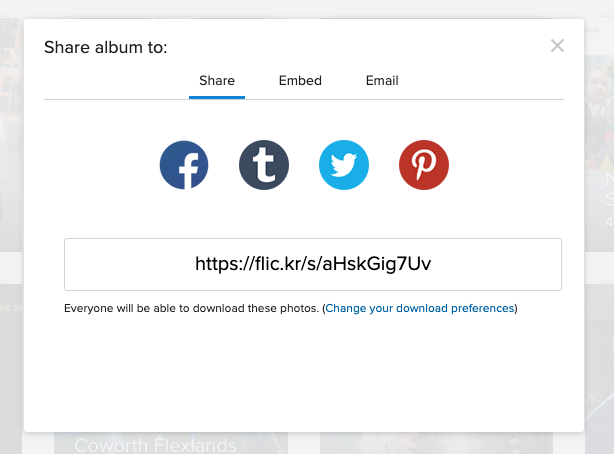
You will see this pop-up box and as Share is the first option let us explore that first!
SHARE:
The first step will be to pick which social media you will share the album in, Facebook, Tumblr, Twitter or Pinterest. Alternatively, if you highlight the shortened URL this can then be used to share the album across social media platforms aside from the one listed above.
Once you have chosen the platform it is a simple case of signing in to your account and following the on-screen prompts.
EMBED:
Select the Embed tab and the pop-up screen will now look like this:
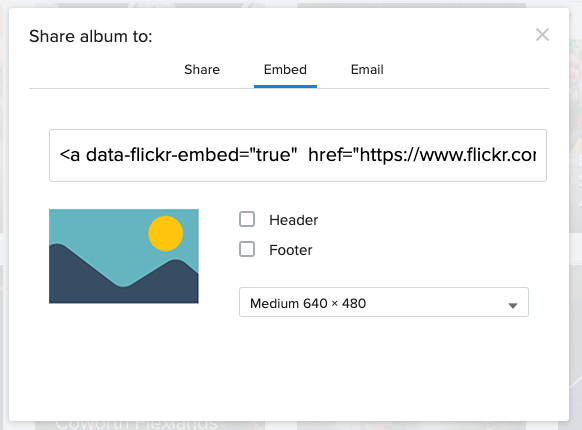
We recommend medium size as the best option for the embed, it is then your choice whether or not to include The Flickr branding as a header or footer.
You can now copy the embed code and have this placed in to your website.
EMAIL:
The final tab, your last hurdle to free your album from loneliness.
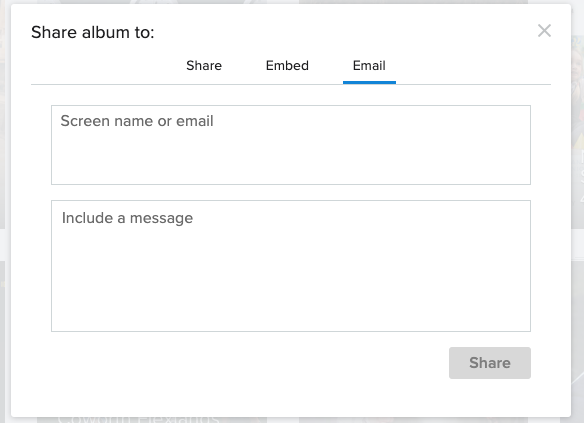
Simply add the email(s) you want the album to be shared with into the top box, then include a message (if necessary) in the bottom box.
Now, click send and save your album from isolation.
Well done #SocialDroi...apologies.
Well done #DigitalKnight, you have completed this stage and earned the rightful title.
I sense a dark force before you, but you have shown such promise that I have no fear. You will be a #DigitalJedi in no time...maybe even in two days!
Stage 3 is now complete, you have once again proven yourself to be a worthy wielder of The Flickr. The next steps will show you a dark path, but all roads will move you closer to pulling your X - Wing from the Swamp and joining the @intschools rebellion. But that is not for today, today young #DigitalKnight, you shall rest.
Be sure to keep an eye out for Stage 4 and your steps to becoming a #SocialSith.
Remember to subscribe to the blog to remain one with the #SchoolBytes
If you feel like you need more training, our #DigitalJedi team here at Interactive Schools will be with you, always. Send an email to social@interactiveschools.com to plan in an INSET training date now.
data-form-id="5cecee3c085229ffac1c0af1"
autocomplete="on"
method="POST"
novalidate
onsubmit="return (function (form) {
Y.use('squarespace-form-submit', 'node', function usingFormSubmit(Y) {
(new Y.Squarespace.FormSubmit(form)).submit({
formId: '5cecee3c085229ffac1c0af1',
collectionId: '',
objectName: 'post-5ceceab68165f52f88330357'
});
});
return false;
})(this);">
Subscribe to #SchoolBytes
Subscribe for your weekly dose of #SchoolMarketing tips straight to your inbox!
newsletter-form-button
sqs-system-button
sqs-editable-button-layout
sqs-editable-button-style
sqs-editable-button-shape
sqs-button-element--primary
"
type="submit"
value="Sign Up"
>
Sign Up
We respect your privacy.
Almost there! Please follow the link in the email we sent you to complete your registration.
